How does Google know your location when you’re using a VPN?

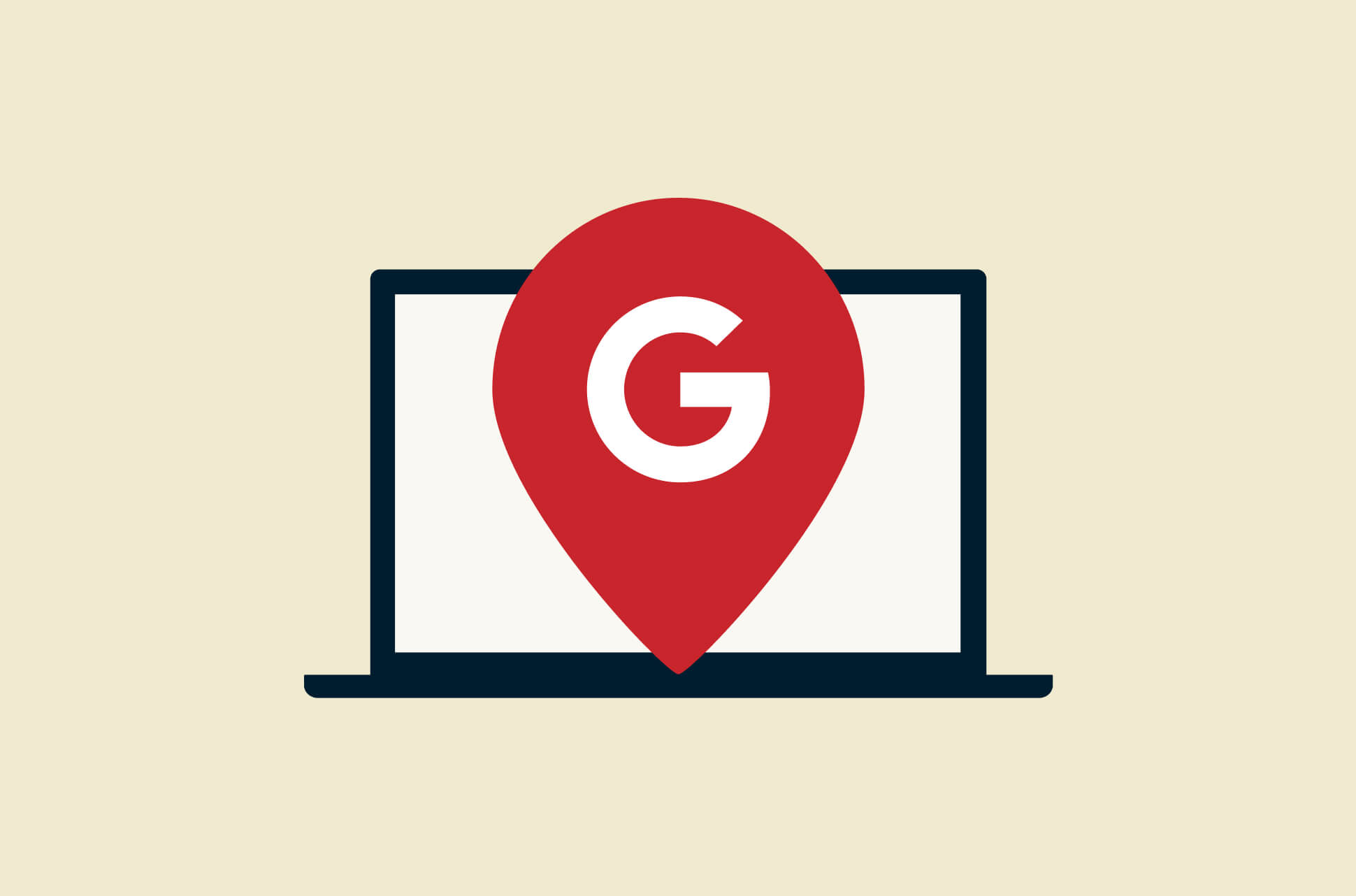
One of the main purposes of using a VPN is to get a new IP address. This obscures your identity but can also make you appear to be in a different geographical location.
So it might seem odd that when you open Google Maps, sometimes it can tell your real location rather than your VPN one. And for Google searches, it might show your results and the language of your actual location rather than your VPN one. Why does Google know your real location?
That’s because unlike most websites and apps, Google doesn’t only use your IP address to determine your location. It’s in their interest to do so to keep serving you personalized ads and drive revenue.
This doesn’t mean you shouldn’t use a VPN. Quite the reverse, you should keep using a VPN. While Google might still know your location, a VPN hides your IP address and your internet service provider from them, reducing what Google knows about you. Moreover, you’re still appearing to be in the VPN server location to just about every other site, and your internet connection remains encrypted to protect your online security.
Why Google knows your real location with VPN on
1. The GPS in your phone or tablet
There’s a good chance Google knows your real location through the GPS functionality in your phone or tablet. GPS is likely enabled on your device to allow Google Maps or other mapping tools to function, tracking your movements all the time, unless you turn it off.
2. Wi-Fi location tracking
Google uses a geolocation system called Wi-Fi location tracking to determine your location. This method is similar to using GPS, but instead of relying on satellites, it uses Wi-Fi networks and access points to pinpoint your location.
Also, Google has a database of the world's existing Wi-Fi networks and access points—which it uses to triangulate your location by measuring the signal strengths of the Wi-Fi networks you’re scanning on your device, as long as you’ve turned on Wi-Fi. This means you don’t even have to be connected to a Wi-Fi network for Google to know your location.
3. Stored cookies on your device
Cookies are files that websites store on your device to record data about your visits to inform future visits. They store not only basic information like your logins and account settings but also your location details, which could help Google to know where you are.
4. Your Google account
Do you have a Google account? The answer is probably yes. And chances are it’s quietly giving away your location to Google in numerous ways:
- Did you connect to a VPN when you signed up for your Google account? If not, it’s possible Google already has information about where you are, based on your signup location.
- Are you signed in to your Google’s account on your device? If so, a few searches of a local business or restaurant can lead Google to decide you are living in the same region.
- You may have set your home and work addresses on Google Maps before.
- Google already had a history of your past locations before you started using a VPN.
- Your Location History is enabled.
Does this mean your VPN isn’t working?
Not at all. Your VPN could be working correctly to keep your traffic private with strong encryption and give you a different IP address, which not only makes you harder to track but also makes you appear to be somewhere else.
However, Google Maps’ use of GPS means it can follow your movements accurately even though you have a different IP address. If you try using Google Maps on your computer (that does not offer GPS), for example, it will likely think you are in your VPN location.
As for other Google services, the company tracks your account in various other ways. This means it’s relatively hard to fool Google about your location, especially when you are signed in to your Google account.
How to prevent Google from knowing your real location
While there are questions surrounding whether it’s possible to completely stop Google from discovering your real location, you can take certain measures to make it harder for the company to track you.
1. Stay signed out of Google whenever possible
Short of staying off Google services or the internet entirely, at the very least you could stay signed out of your Google account when using its search engine, maps, etc.
Read more: How to delete your Google account permanently
2. Turn off GPS on your phone
To prevent Google Maps from pinpointing your location, turn off GPS services on your phone. Google Maps remains functional for finding places, seeing street views, and most other uses, but you won’t be able to see exactly where you are on the map or follow driving directions.
Android
- Swipe down twice from the top of your screen.
- Tap Locations to turn it off.
iPhone
- Go to Settings > Privacy > Locations Services.
- Toggle Location Services off.
3. Turn off certain settings in your Google account
Don’t want to ditch Google just yet? That’s up to you. If you plan on sticking with it for just a little longer, you should at the very least turn off a few settings that can be giving away your real location to Google.
Turn off Location History and Web & App Activity
Your Google account has two settings—namely Location History and Web & App Activity—that you can adjust for whether your locations are stored and tracked. When enabled, these settings can reveal your real location.
First and foremost, the Location History feature stores everywhere you’ve been to, with dates and time stamps. Let’s turn Location History off:
- Go to My Activity.
- Choose Location history.
- Choose Turn off > Pause.
But just turning off Location History isn’t enough. Web and App Activity also saves your online information and activity, including your location, on Google sites and apps, so it’s best to disable Web & App Activity, too.
- Go to My Activity.
- Choose Web & App Activity.
- Choose Turn off > Pause.
Turn off location sharing with sites in Google Chrome
When you enable location sharing with sites, Chrome sends information to Google Location Services to get an estimate of your whereabouts and share that information with websites you visit. That’s just another way for Google to gather information about your real location. Let’s turn off location sharing in Chrome—on both your desktop and mobile—to keep your location private.
Turn off location sharing in Chrome on desktop
- In Chrome, go to your Site settings.
- Click Location.
- Click Don’t allow sites to see your location.
Turn off location sharing in Chrome on mobile
- In Chrome, tap the three-dot icon at the top right.
- Tap Settings > Site settings > Location.
- Toggle Location off.
Read more: Ranked: Best (and worst) search engines for privacy in 2022
4. Use alternate (non-Google) services
Although the most popular search engine, Google is known to be one of the least privacy-respecting ones and tracks a lot of information about their users. This includes your location history, browsing behavior, search history, among other things. To minimize what Google knows about you, use a privacy-respecting search engine like DuckDuckGo.
Read more: 15 YouTube alternative sites and competitors in 2023
5. Use a VPN browser extension
A VPN browser extension helps secure your online activity and spoof your location when you’re using your browser. For example, the ExpressVPN browser extension for Chrome offers additional privacy and security features when enabled along with the ExpressVPN app:
- WebRTC blocking. Protects your privacy by preventing websites from discovering your true IP address and location.
- Location spoofing. Sets your geolocation data in Chrome to match the IP address of the VPN location to which you’re connected.
- Dark mode. The Chrome browser extension offers dark mode, a choice of color theme that’s easy on the eyes.
Take the first step to protect yourself online. Try ExpressVPN risk-free.
Get ExpressVPN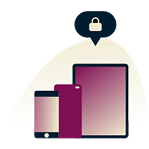

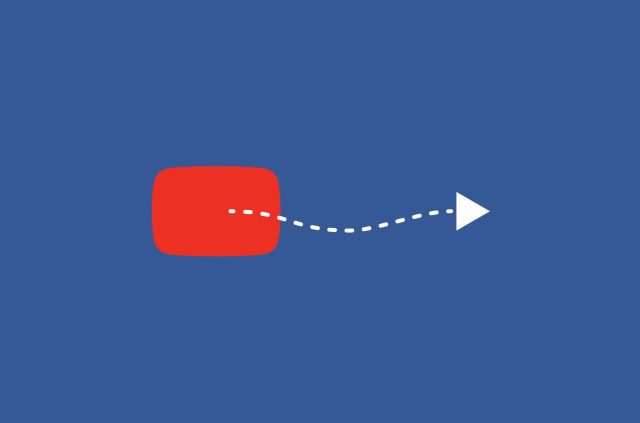
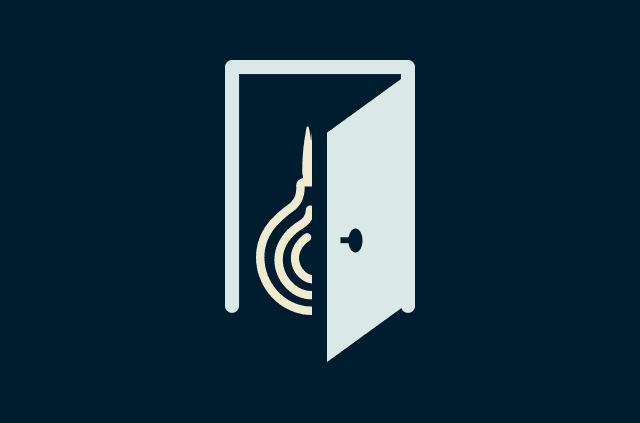


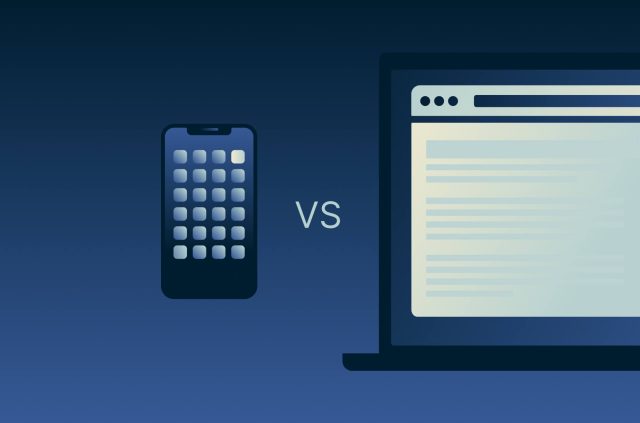

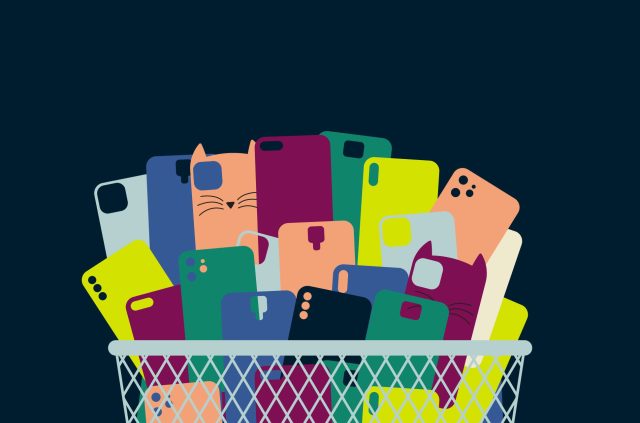
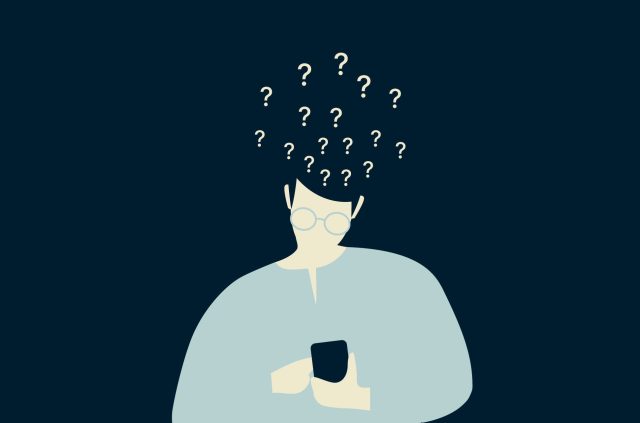
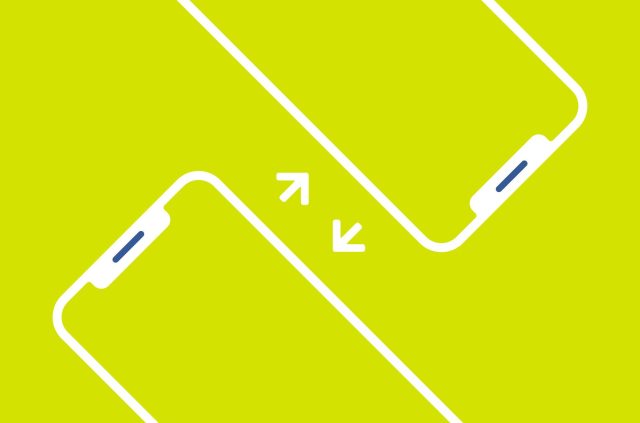
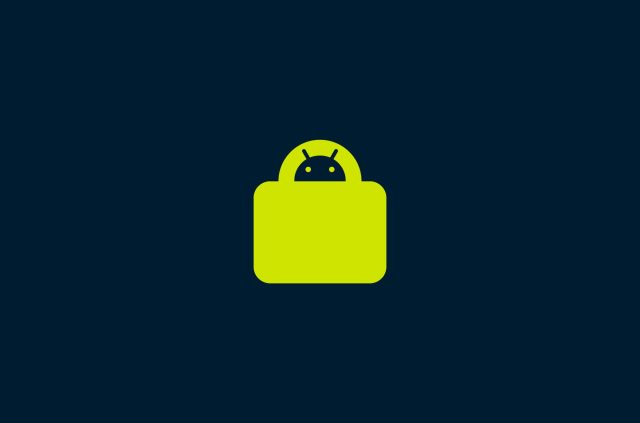
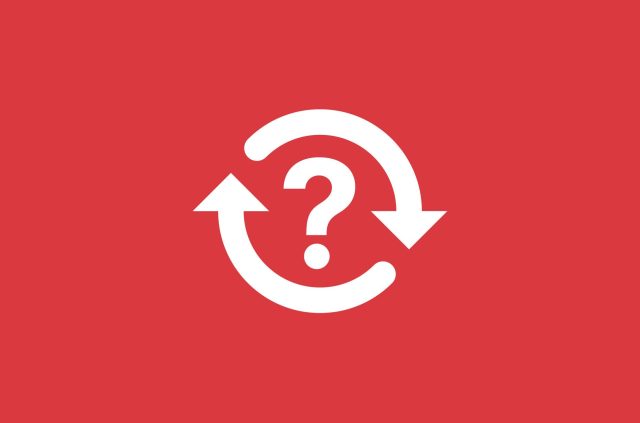




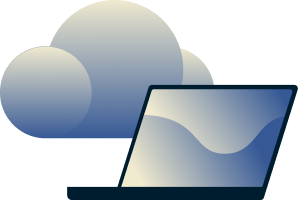
Comments
out of date. doesn't match what is now seen on google.
You forgot something, the only way to Google know about your real location isn't just location, on the PC your the administrator and there's no compass 🧭 built in so no one know your location but android has compass built in so Google owns and control androids with apks and hidden systems codes so you have to take off compass or GPS piece from phone and root your phone, make sure to do it with expert