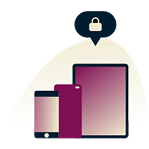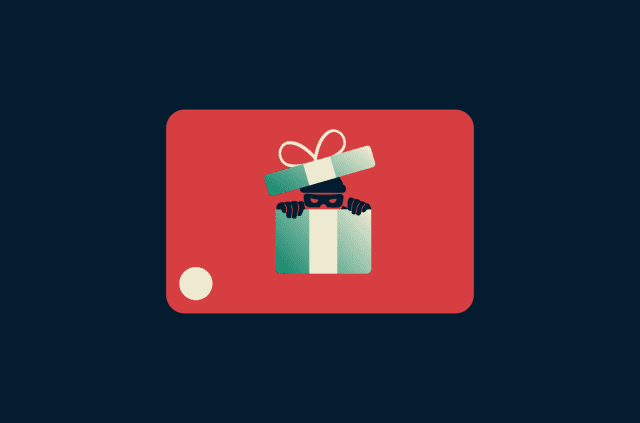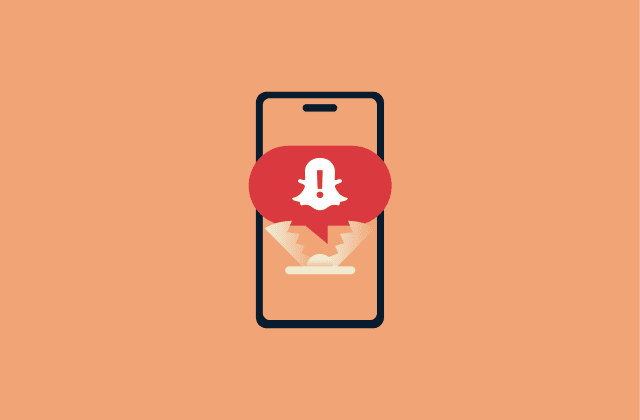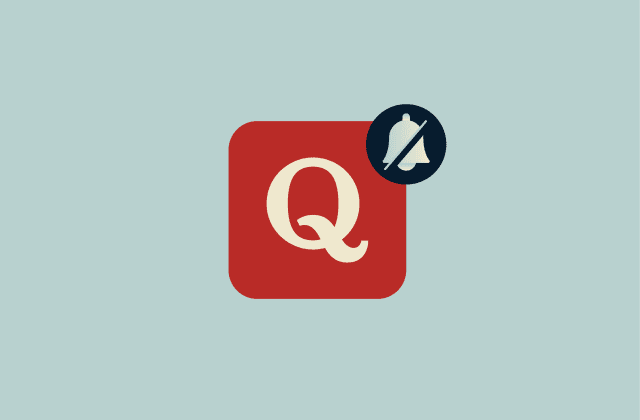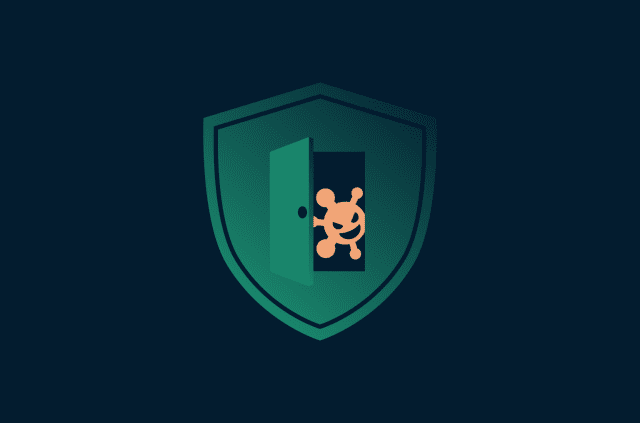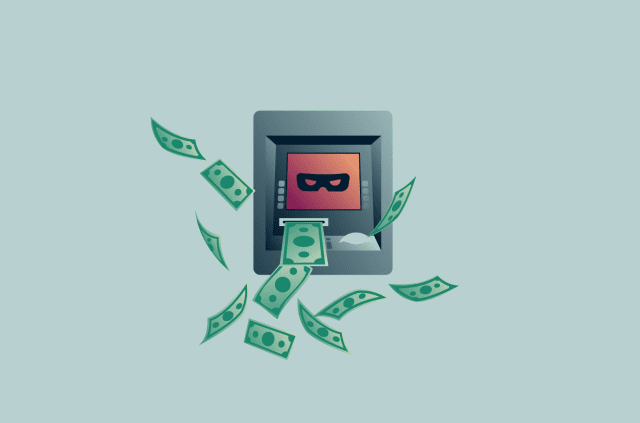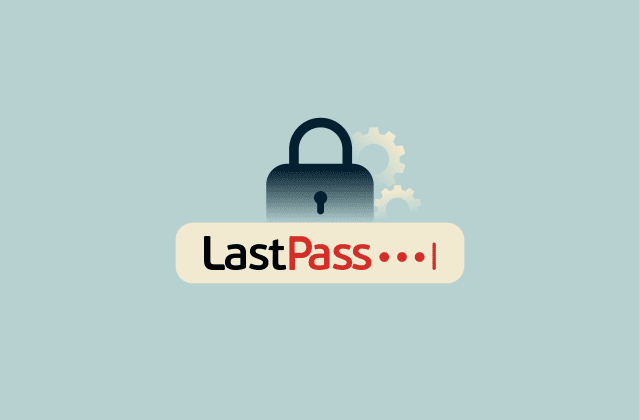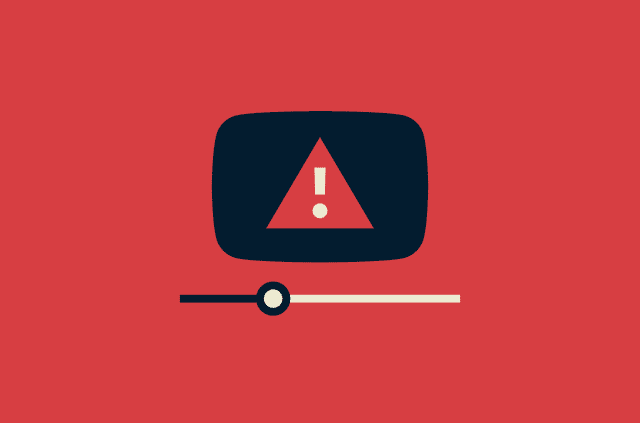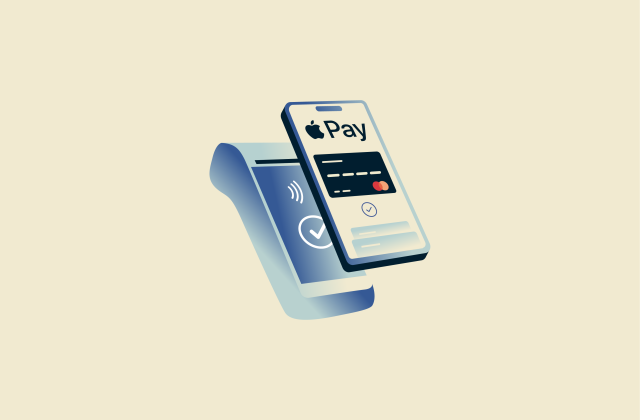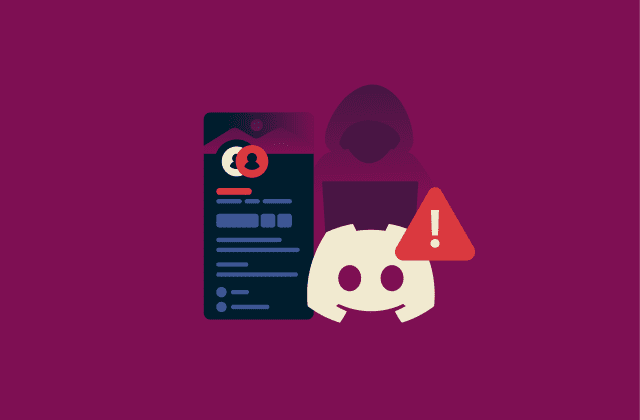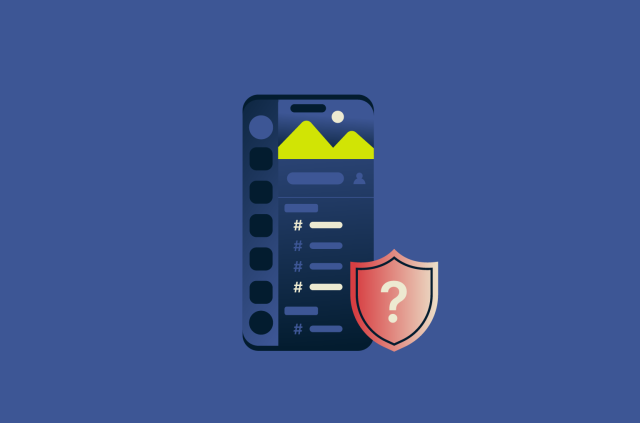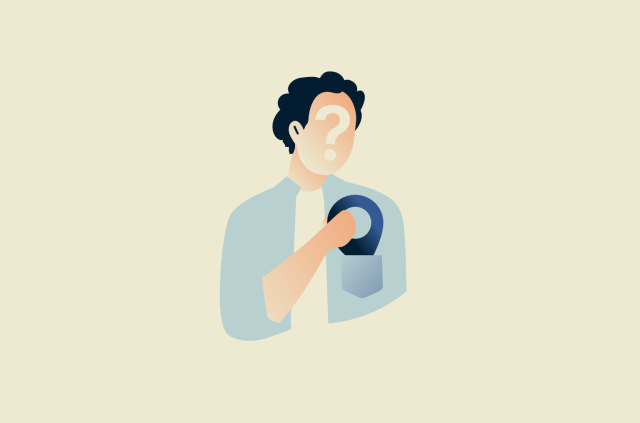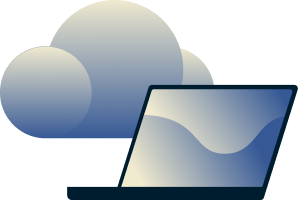How to delete your Zoom account (step-by-step privacy guide)
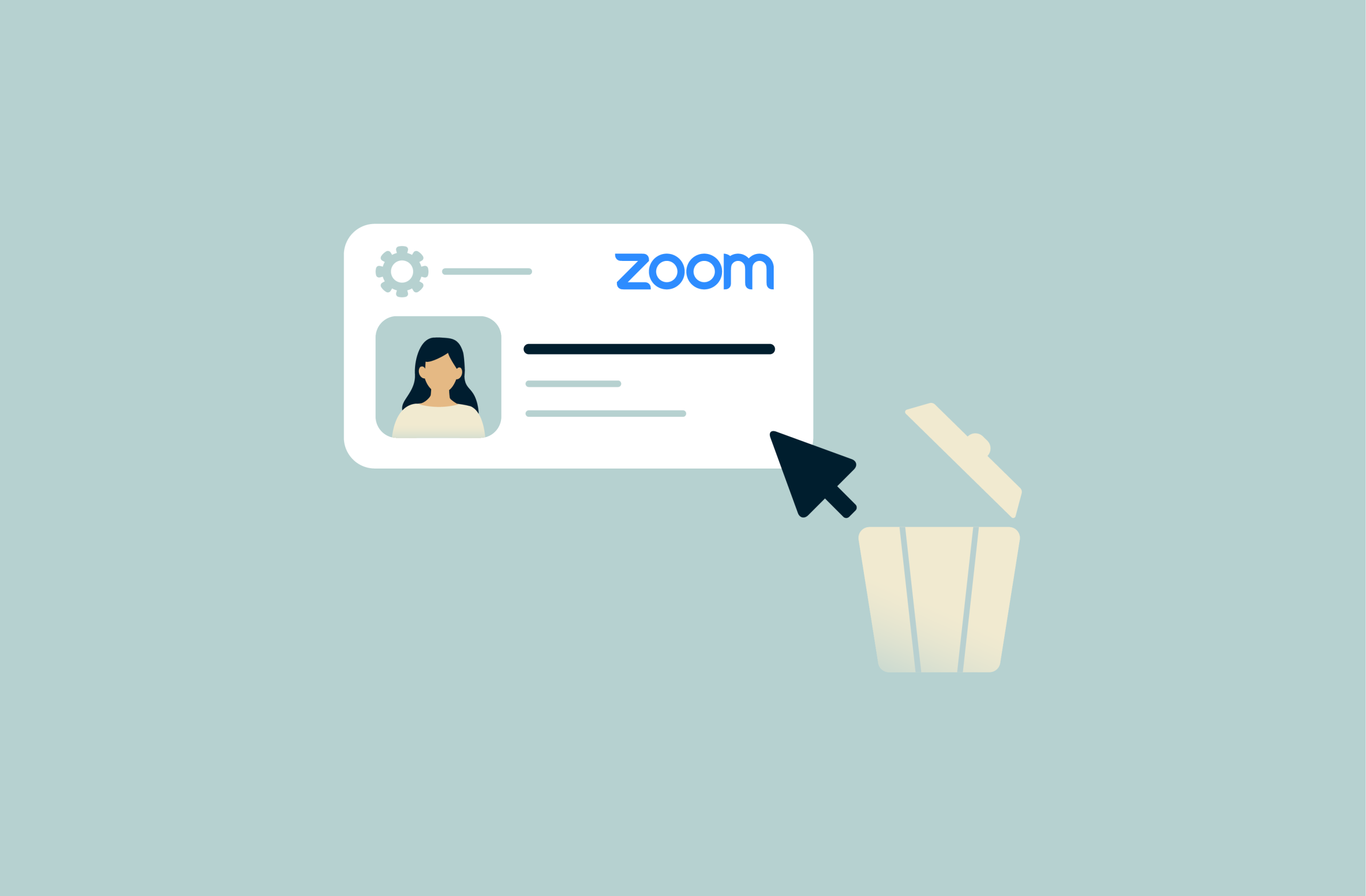
Whether you no longer use Zoom or want to stop sharing your data with the platform, deleting your account can help protect your privacy and reduce your digital footprint. It’s a good option if you’re switching to another service or simply don’t want your information stored online.
In this guide, we’ll show you how to delete your Zoom account, disconnect any linked apps, and take extra steps to protect your privacy afterward.
Why you might want to delete your Zoom account
Privacy and security concerns with Zoom
According to Zoom’s Privacy Statement, the platform may store meeting content, like recordings, transcripts, and messages. This data can remain on Zoom Cloud until it’s deleted. Deleting your account helps remove content tied to your profile and reduces how much of your information Zoom retains.
Zoom collects various types of metadata about how you use the platform. This can include meeting details like titles, timestamps, and participant details, as well as technical and usage data such as device identifiers, IP addresses, and information about the features you use during a session. Metadata can still reveal a lot about your activity, habits, and connections, like who you met with, how often, and when.
Zoom may also share certain personal and usage data with third-party services, including service providers that support Zoom’s infrastructure and payment processing, analytics and advertising partners, and developers of apps you install from the Zoom App Marketplace. Zoom may also share information when required for legal, safety, or security reasons.
Zoom has also faced some security and privacy issues over the years, including concerns about a Mac webcam component in 2019, questions around encryption in 2020, and occasional software vulnerabilities reported by researchers. The company has released updates to address these issues, and keeping the app updated helps ensure you have the latest protections.
Zoom encrypts meeting data in transit and at rest, but end-to-end encryption (E2EE) is an optional setting. When enabled, it provides stronger privacy by ensuring encryption keys stay on participants’ devices rather than Zoom servers, but it also disables certain in-meeting features like AI Companion, cloud recording, live streaming, and live transcription.
Learn more: Read our comparison of two popular apps that use E2EE: Signal vs. WhatsApp.
Reducing subscriptions and hidden costs
If you’re no longer using Zoom regularly, you might be paying for a plan or add-ons you don’t need. Users may choose to cancel their subscriptions and delete their accounts to reduce these recurring fees.
Simplifying and protecting your digital footprint
Every online account adds to your digital footprint: the trail of personal data you leave behind through your activities and interactions. Old or unused Zoom accounts can still contain meeting history, profile details, and connected app data that contribute to this footprint.
By deleting accounts you no longer need and limiting the information you share on active ones, you reduce the amount of personal data stored online and lower your exposure to privacy risks.
How to delete your Zoom account
You can only delete your Zoom account through the Zoom web portal; it can’t be done from the app. If you have a Basic (free) account, you can delete it at any time, and the deletion is permanent. If you’re on a paid plan, you’ll first need to cancel your subscription.
Delete a free (Basic) Zoom account
- Go to the Zoom web portal and log into your account. You can do this from either a desktop or a mobile, as long as you’re using a browser.
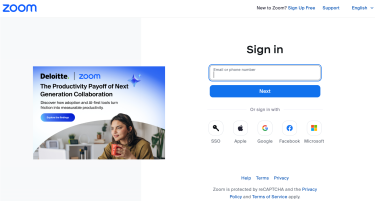
- In the left sidebar, click Account Management, then Account Profile (under the Admin tab). On the same page, click Terminate my account.
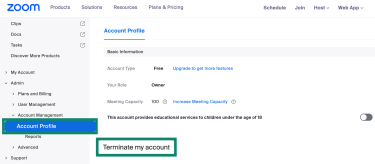
- Enter the verification code you get in your email inbox and click Delete.
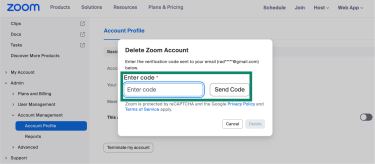
Delete a paid Zoom account
If you’re on a paid plan, you must cancel all active subscriptions and add-ons before deleting your account. Here’s how to cancel your subscription:
- Open the Zoom web portal and go to Plans and Billing > Plan Management.
- Find your active plan and click Manage.
- In the pop-up window, select Cancel Plan, then click Confirm Your Cancellation to finalize.
- After canceling your paid plan, your account remains active until your current billing cycle ends. Once it switches to the free Basic plan, you can follow the steps above to permanently delete your Zoom account.
If you purchased your subscription through the App Store or Google Play, you’ll need to cancel directly through those platforms, not via Zoom’s website.
Note: Depending on your account type, your billing settings might appear under either Plans and Billing or Account Management in the left menu. The steps above are the same for both.
How to remove Zoom from your devices
Once you’ve disconnected the third-party apps and deleted your Zoom account, you can now uninstall the Zoom app from your devices.
Uninstall Zoom on iOS
Scroll through your iPhone’s or iPad’s home screen and find the Zoom app. Long-press the Zoom icon and tap Remove App from the menu that pops up. Choose Delete App to uninstall.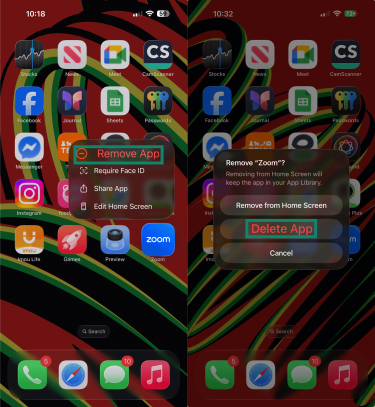
Uninstall Zoom on Android
Scroll through the list of apps installed on your Android device and locate Zoom. Long-press the Zoom app’s icon and tap Uninstall. You’ll get a prompt verifying if you really want to delete the app. Tap Uninstall again to proceed.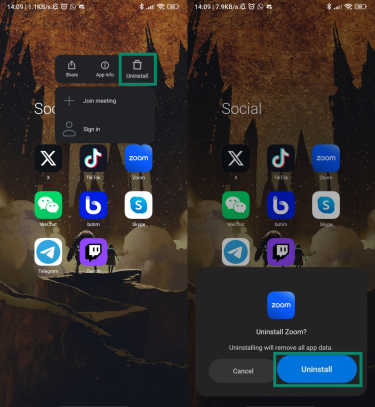
Uninstall Zoom on Windows
In the Windows search bar, type Zoom. Click the Uninstall button on the right panel of the search results.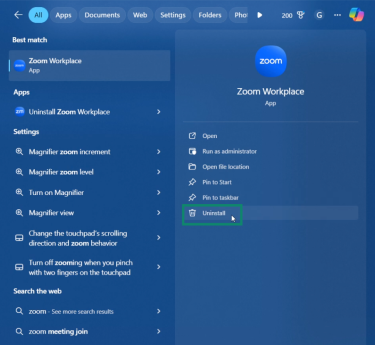
Uninstall Zoom on Mac
Press Command and the spacebar at the same time to open Spotlight, search for Zoom, and launch the app. Once the app opens, click Zoom Workplace (or zoom.us) from the toolbar and choose Uninstall Zoom Workplace (or Uninstall Zoom).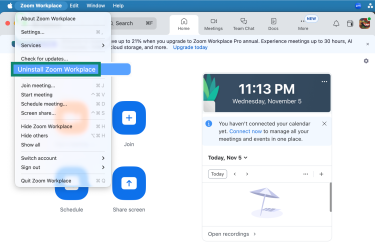
Common questions and troubleshooting issues
Deleting a Zoom account can sometimes be confusing, especially if you’re on a paid plan or part of an organization. You might also wonder what happens to your data afterward or whether deletion is reversible. Here’s a quick guide to the most common questions and issues people face during the process.
Why can’t I delete my Zoom account?
If the “Terminate my account” button isn’t showing up for you, it could be because of one or more of the following reasons:
- You’re not the account owner: Only the owner of a Zoom account can delete it. If you’re part of a business, school, or enterprise plan, you’ll have to ask the account owner or the IT admin to remove you from that account first. Once that happens, your account becomes a standalone Basic (free) account you can delete yourself.
- You’re on an active paid plan: The delete option won’t appear until you cancel all paid subscriptions and add-ons. If you’ve subscribed through the App Store or Google Play, you’ll have to cancel your subscriptions from those platforms directly.
What happens to my data after deletion?
When you delete your account, Zoom removes most of your data permanently, but it keeps some of it for some time for compliance purposes. Here’s how it handles each type of data:
- Customer data: Zoom collects activity data, like your profile information and diagnostic data from meetings, webinars, and chats. It wipes out your profile data once you delete your account, but keeps diagnostics data for up to 15 months and aggregated user-level diagnostic data for up to 6.
- Customer content: This includes everything you create or share in Zoom, including recordings and chats. Cloud recordings remain as long as your account is active or until you delete them. Chat messages are kept for 24 months, and AI Companion data may be retained for up to 30 days.
- Customer support data: Zoom keeps your ticket history for 180 days and deletes any attachments within 24 hours after closing the case. These retention windows can extend if required by law or for trust and safety purposes.
Can I recover a deleted Zoom account?
Once you delete your Zoom account, it’s gone for good. Zoom permanently erases your profile, meetings, webinars, and recordings. You can create a new account later, but it won’t restore any of your previous data
If you’re part of an organization, your admin can transfer your recordings or data to another user before deletion. However, once deletion is finalized, the data is permanently removed.
If your account was only deactivated or locked, you can usually regain access. Deactivated accounts can be reactivated by the account owner or an admin, and locked accounts typically unlock after a short waiting period or with help from Zoom Support.
Protecting your privacy after deleting Zoom
Deleting your Zoom account is a good start, but your digital footprint extends across every service you use. Many platforms collect metadata that can reveal a lot about you. That’s why you need to be extra careful about the information you share online. Here are some good online habits to help you stay safer.
Why a VPN is essential for secure online meetings
Most video meeting apps encrypt communication between participants, but that protection only covers the meeting data itself, not the rest of your internet activity. That means your internet service provider (ISP), network admin, or anyone monitoring the network can still see that you’re connected to Zoom (or another app) and how much data you’re using.
A virtual private network (VPN) adds an extra layer of protection by encrypting all internet traffic leaving your device, not just what happens inside one app. This helps prevent people on the same network from monitoring your online activity, including others on public Wi-Fi at airports, cafés, or hotels who might try to intercept your data.
A VPN also hides your real IP address and replaces it with the VPN server’s IP. This helps obscure your physical location and can make it harder for websites or services to associate activity with your device.
Additional security and privacy measures
- Delete apps you don’t use: Unused apps may continue to access certain data and permissions. Removing them helps reduce your overall digital footprint. Similarly, remove unnecessary third-party integrations you no longer need.
- Check your app permissions: Review which apps can access your camera, mic, contacts, and files. If an app requests access that doesn’t seem necessary for how you use it, such as a calculator asking for your contacts, review and adjust its permissions.
- Watch out for phishing and vishing scams: Be cautious of unexpected emails, messages, or calls pretending to be from legitimate companies. Scammers can use details from your online footprint to make these messages sound convincing and trick you into revealing personal information.
- Have separate work and personal profiles: Keep separate accounts or browser profiles so your work and personal habits don’t mix. This can help limit how much different services associate your activity across contexts.
- Use a password manager: A password manager helps you create strong, unique passwords for every service. Add two-factor authentication (2FA) to add an extra layer of security to your accounts, even if a password is exposed.
- Improve browser hygiene: Clear cookies regularly and use privacy-focused extensions that block third-party trackers and fingerprinting scripts.
Learn more: Read more about securing your video-conferencing apps.
FAQ: Common questions about deleting Zoom
Can I cancel my Zoom account anytime?
Yes. If you have a Basic (free) Zoom account, you can delete it anytime through the web portal. If you’re on a paid plan, you can cancel your subscription at any time, but your account will stay active until the end of your current billing cycle. Once the cancellation takes effect, you can then delete your account permanently.
When I delete my account, will my Zoom recordings and data be permanently removed?
Zoom deletes most of your data once you delete your account. This includes your profile information, meetings, webinars, and recordings (if an admin hasn’t transferred them to another account). However, it can retain diagnostic, Team Chat, and AI Companion-related data for some time after account deletion.
Does Zoom work with a VPN?
Yes, Zoom works normally with a VPN. Using a VPN for online meetings can help protect your privacy, especially on unsecured Wi-Fi networks.
Can a VPN protect my Zoom calls?
Yes, a VPN protects your network connection by encrypting all traffic between your device and the VPN server. This hides your online activities and IP address from network admins and others on public networks. That said, it doesn’t replace Zoom’s encryption in transit or end-to-end encryption (E2EE) (if enabled), which still controls how your meeting data is secured.
Should I use a VPN after deleting Zoom?
Absolutely. A VPN helps protect your overall internet privacy by encrypting your entire connection, which prevents others on the same network from viewing your online activity. It also hides your real IP address, which reduces how much location and network information you share while browsing.
Take the first step to protect yourself online. Try ExpressVPN risk-free.
Get ExpressVPN