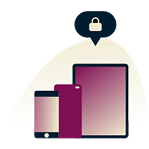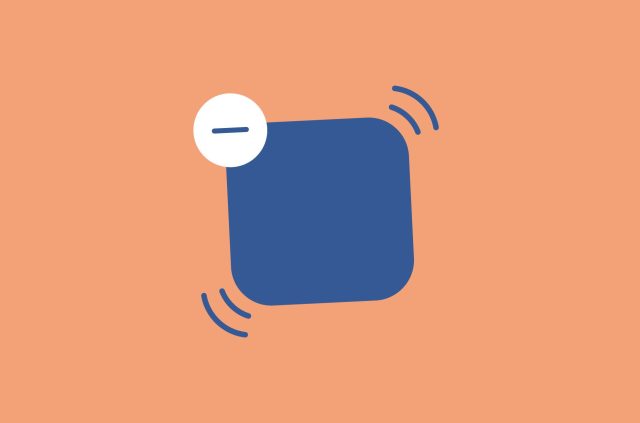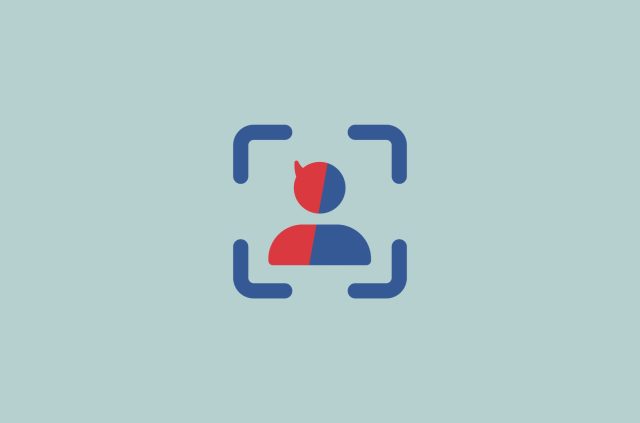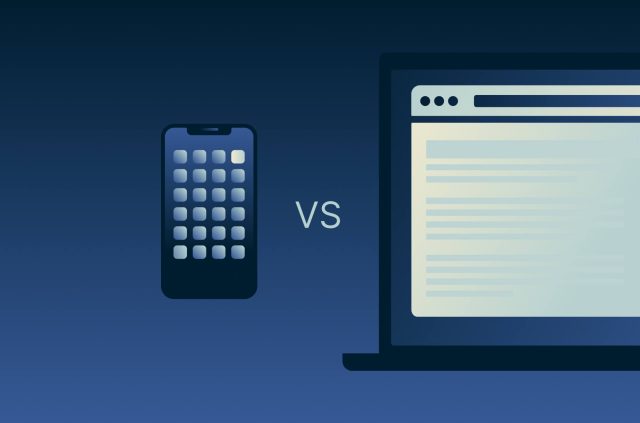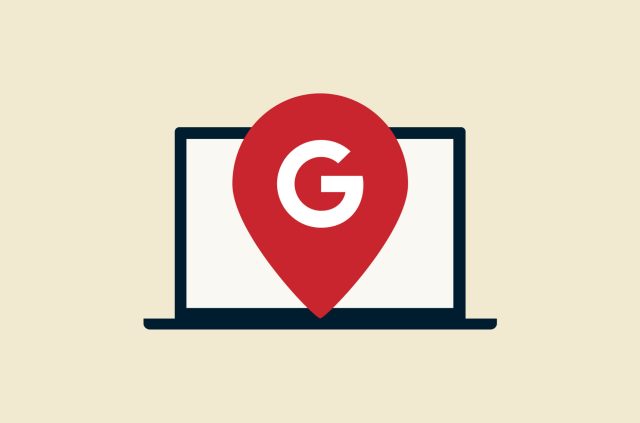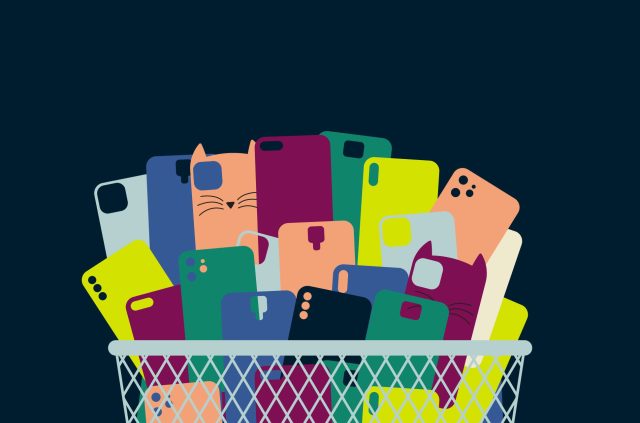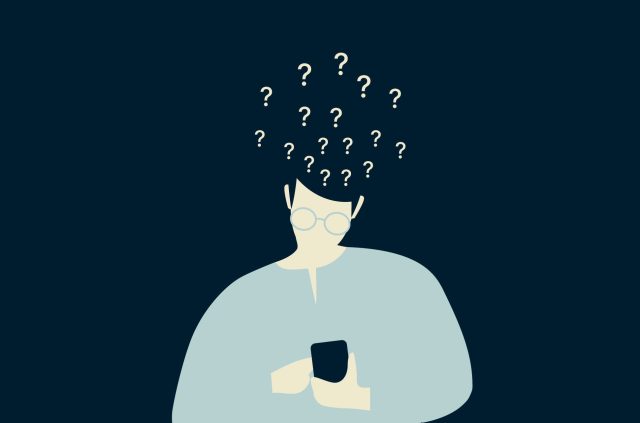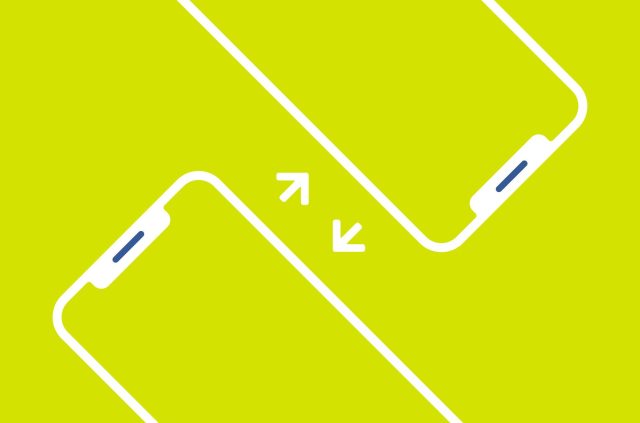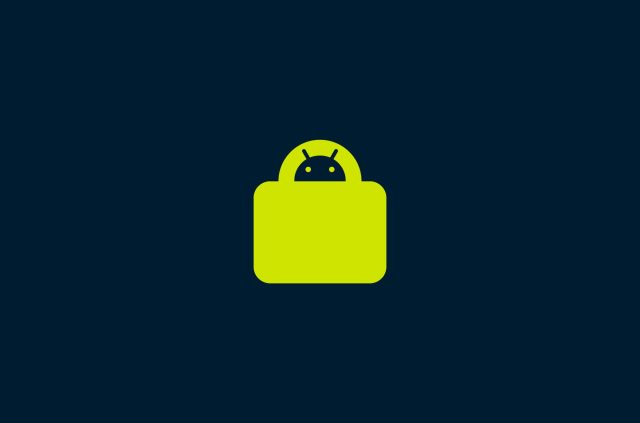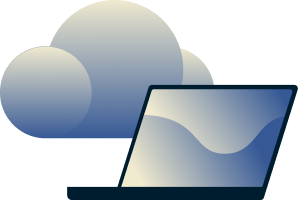Auto app updates: Pros and cons, and how to turn them on

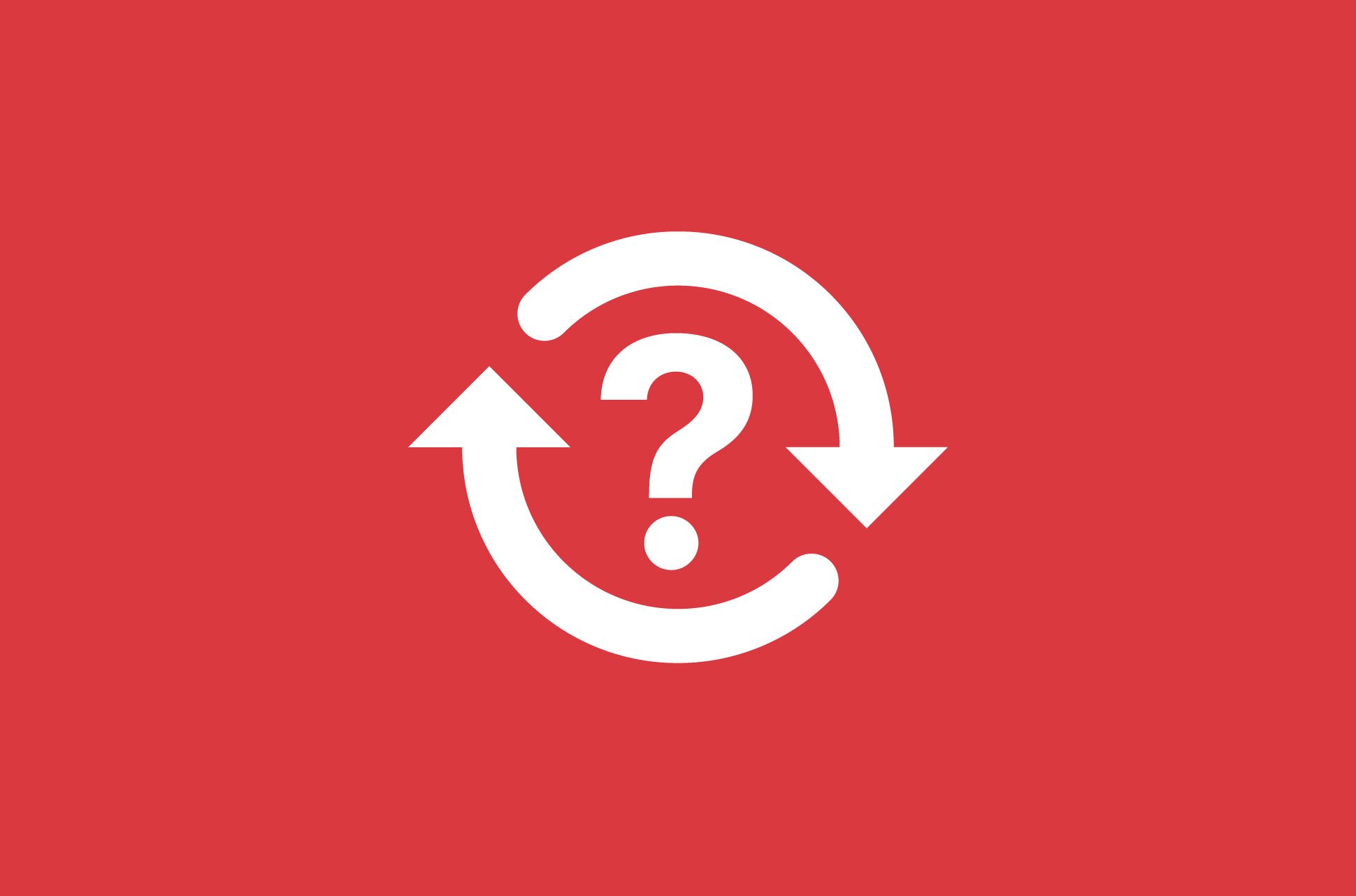
Did you know most apps push out updates almost once a week? If you weren’t aware of this, it’s probably because your apps update automatically in the background without you knowing.
It’s generally safer to keep the apps on your device up to date—so that you get the security fixes to any potential vulnerability in the apps you’re using. But whether you want to get these updates automatically or not is more of a personal choice than a hard-and-fast rule.
Read more: Top deepfake apps: Are they safe?
Why you should keep your apps up to date
The major reason you should keep your app updated is to improve the security of your device. If an app on your device has a vulnerability, this means hackers can be actively looking to exploit it and do harm to your device, which contains a lot of your personal data and information. Keeping your apps updated is one way to lessen your chances of falling victim to any hacks or data breaches.
Besides security, updating your apps can fix bugs and allow you to try out new features. This means enhanced functionality and a better user experience.
Read more: apps to protect your privacy online
Should you turn on or turn off auto app updates?
Most devices enable auto-updates by default, allowing you to get the latest version of your apps without a single action on your end. It’s generally better to keep auto-updates on so that you can get a timely security fix in case there’s a vulnerability found in an app you’re using—but whether you should enable or disable auto-updates comes down to personal preference. Read on for pros and cons of auto app updates.
Reasons for turning on auto app updates
You get the latest security fixes automatically
An app having a newly discovered security vulnerability can put your data or even your whole device at risk. The way to make sure it doesn’t do harm to you is to install a security patch released by the app developer. In a case like this, having auto-updates turned on will let you get the fix as fast as possible, without you having to do anything.
You don’t have to waste time updating the apps manually
With auto updates on, you can pretty much leave it to your device to update the apps when newer versions are available.
Reasons for turning off auto app updates
You can check what has changed with each update
Do you enjoy reading app release notes (like ExpressVPN’s!) and seeing what has changed with each update? Indeed, some app updates are not related to vulnerabilities and instead are to do with improvements like adding different languages or fixing something that’s not working properly on a certain device model without making a huge difference in the performance of the app. If you want to manually gauge whether an app update is useful to you before updating, you can turn auto-updates off.
But some app updates come with crucial security fixes to vulnerabilities that hackers actively exploit. When having auto updates disabled, make sure to stay informed of the app developer’s announcements about security fixes to protect yourself from hacks.
You can decide when apps are updated
There are not many settings to control auto-updates. The main one is setting for updates to happen at any time or only when you are on Wi-Fi (rather than data) But otherwise, turning auto-updates off and updating manually is the only way to control when they happen.
How to turn on or turn off automatic app updates
Turn on or turn off automatic updates on iOS
iPhone or iPad
- Go to Settings > App Store.
- Toggle App Updates on or off.
Mac
- Open the App Store.
- Click App Store > Preferences…
- Check or uncheck the box for Automatic Updates.
Apple Watch
- Go to Settings > App Store.
- Toggle Automatic Updates on or off.
How to manually update apps on iOS
If you turned off auto updates, learn how to manually update your apps here.
Turn on or turn off automatic updates on Windows
Windows 11
- Open Microsoft Store.
- Click the profile icon > App settings.
- Under App updates, toggle Update apps automatically on or off.
Windows 10
- Open Microsoft Store.
- Click the three-dot icon.
- Click Settings.
- Under App updates, toggle Update apps automatically on or off.
How to manually update apps on Windows
Windows 11
- Open Microsoft Store.
- Click Library.
- Click Get updates.
- Install any available app updates.
Windows 10
- Open Microsoft Store.
- Click the three-dot icon > Downloads and updates.
- Install any available app updates.
Turn on or turn off automatic updates on Android
Android 11
- Tap the Play Store app.
- Tap the profile icon.
- Tap Settings > Network preferences > Auto-update apps.
- To turn on auto updates, tap Over any network or Over Wi-Fi only. To turn off auto updates, tap Don’t auto-update apps.
- Tap Done.
Android 10
- Tap the Play Store app.
- Tap the three-line icon.
- Tap Settings.
- Tap Auto-update apps.
- To turn on auto updates, tap Over any network or Over Wi-Fi only. To turn off auto updates, tap Don’t auto-update apps.
- Tap Done.
How to manually update apps on Android
Android 11
- Tap the Play Store app.
- Tap the profile icon.
- Tap Manage apps & device > Manage.
- Tap Updates available.
- Install any available app updates.
Android 10
- Tap the Play Store app.
- Tap the three-line icon.
- Tap My apps & games.
- Install any available app updates.
Take the first step to protect yourself online. Try ExpressVPN risk-free.
Get ExpressVPN